|
How to Install Unlisted/Unrecognized Allen-Bradley 830 Plug-in Modules - For Idiots
Allen-Bradley lists and sells plug-in modules for 830 PLCs which are not listed in CCW software. Getting a 830 PLC program to recognize these modules can be a challenge for one unfamiliar with CCW programming software. This page is intended to help for installing modules not included in CCW software module selection list. If the PLC does not have FRN 1.013 installed it will be necessary to flash the PLC firmware to FRN 1.013. The FRN number is a sticker located on the side. Example: 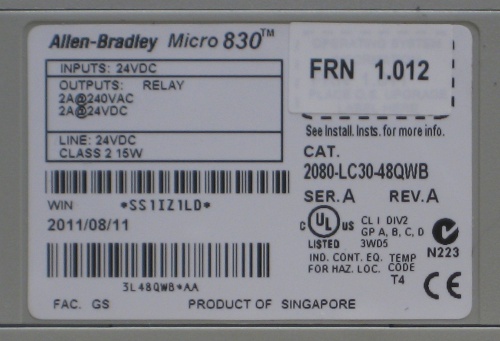
The firmware upgrade flash software is free and can be found here: http://ab.rockwellautomation.com/Programmable-Controllers/Micro830#/tab6 Click on "Firmware" 
The image below is the result of clicking on the link: 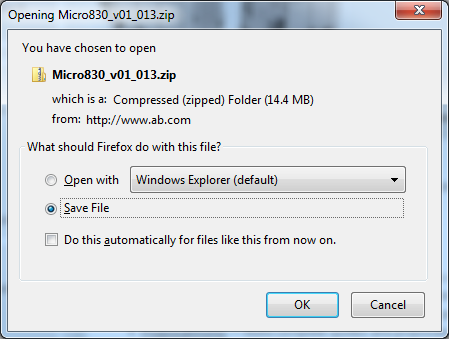
Save the file in a location you can easily find. The unzipped file appears above zipped file on my computer 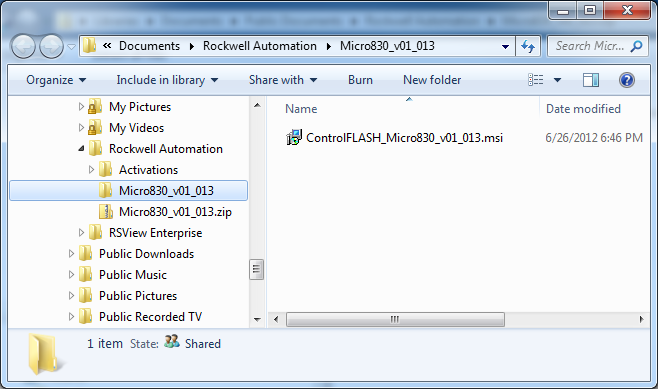
Be sure PLC is switched to program. The flash software will not warn if the switch is not in program mode. Flash software will not switch the PLC from remote to program mode. The flash will fail if the switch is not in program position – the error message will state, “You have insufficient rights to install this firmware.” (Translation - the processor is not in program mode) After flashing the PLC, install unrecognized plug-in module software. Unrecognized plug-in modules install as function blocks. Unrecognized module software is free and can be downloaded here: http://ab.rockwellautomation.com/Programmable-Controllers/Micro830#/tab6 
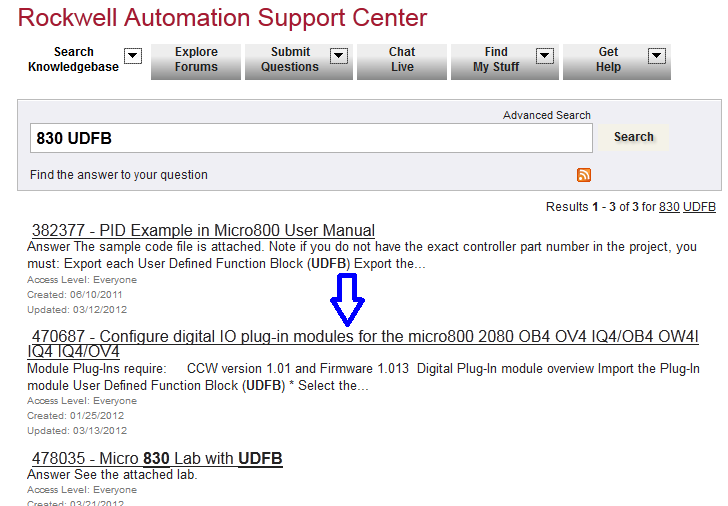
The image below is what you will see when you click the link above. Click on the underlined "here" to start the download. 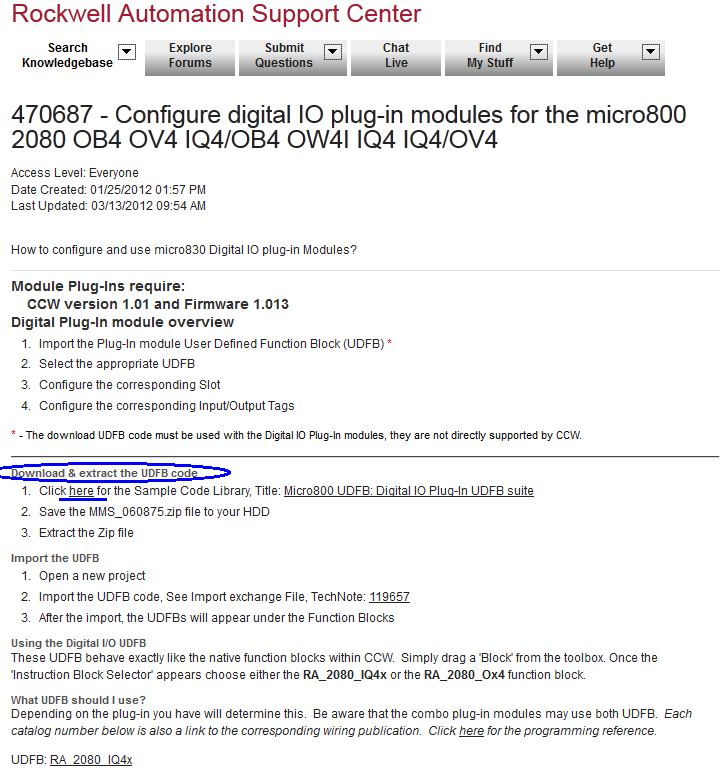
|
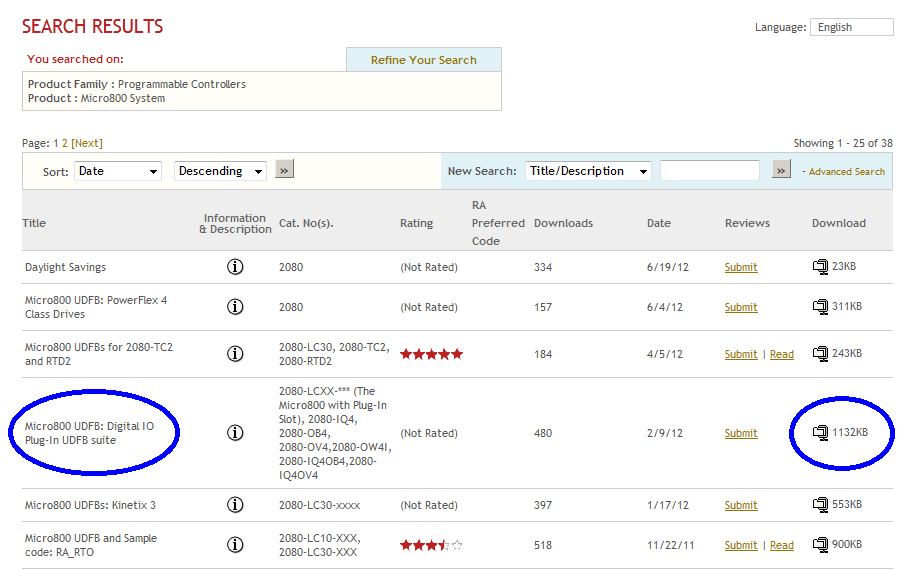
Download:
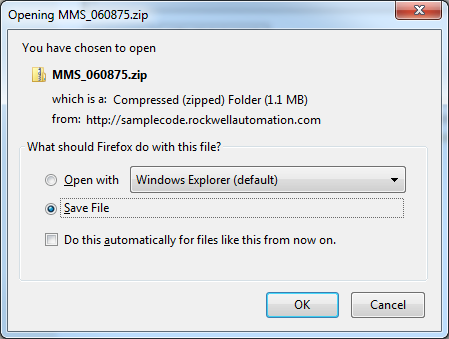
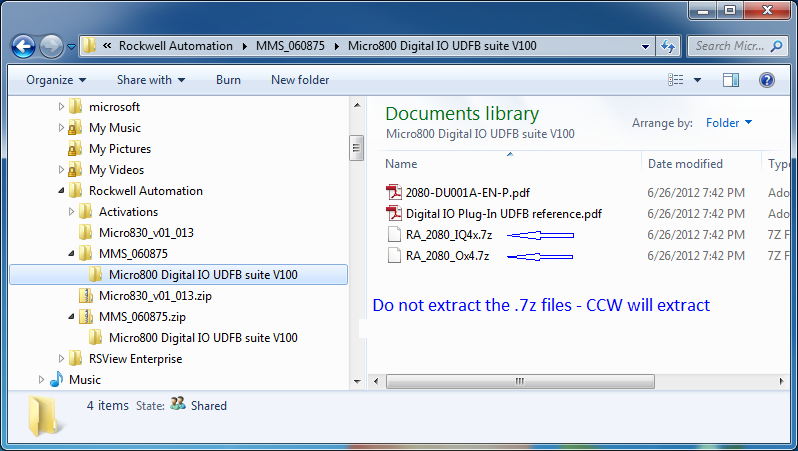
Open CCW, right-click on “Untitled” as shown below and select “Import Exchange File.” (Correct practice is to name the ladder file – I was in a hurry) 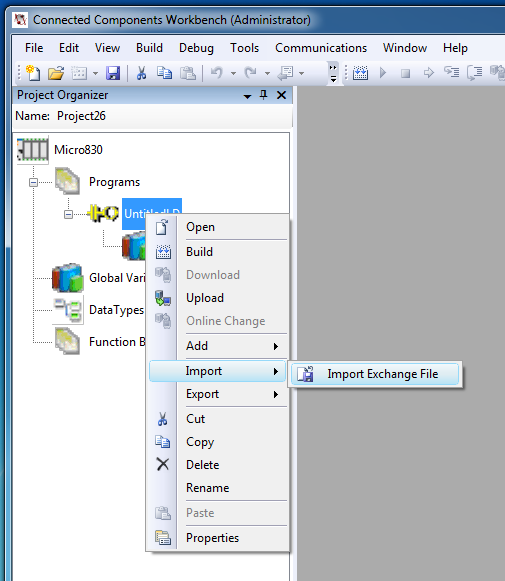
CCW imports the files one at a time 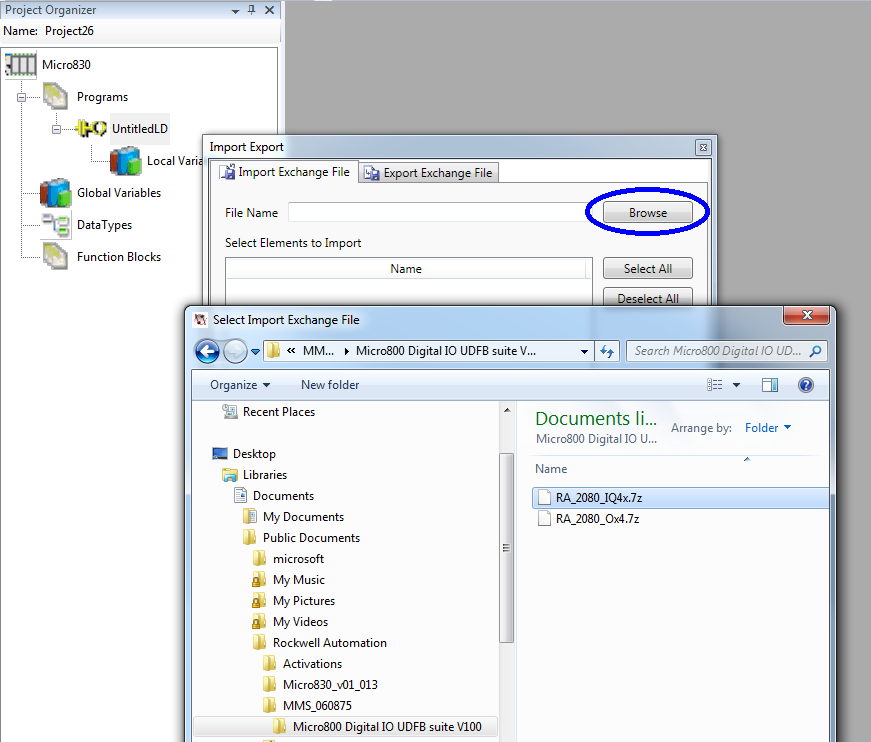

This is how it will look when the files are installed 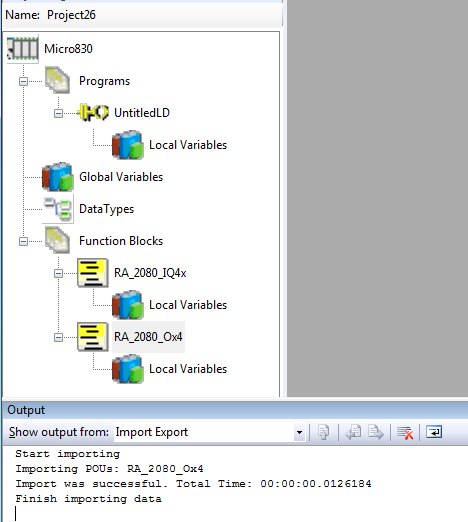
Select “New LD: Ladder Diagram” in the main program file so there is a rung to place the imported function blocks on. 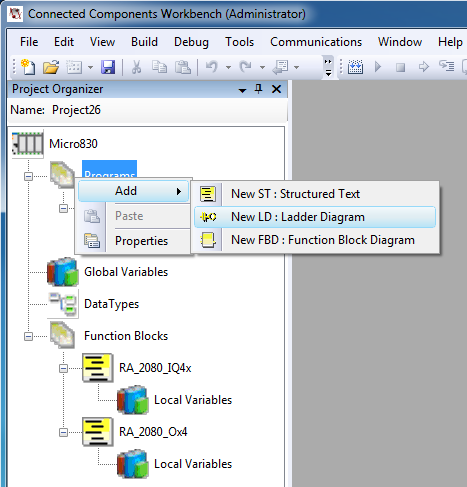
Drag/Drop a generic function block on the rung from tools menu. Type ra into the text box circled to avoid having to sort through the function block list. When you double-click on the function block and select, as in this case, RA_2080_IQ4x the generic function block image will not change until you click on “Save.” Or, if you click on “Save” immediately after importing the function blocks the function block image will appear with all the inputs/outputs attached. 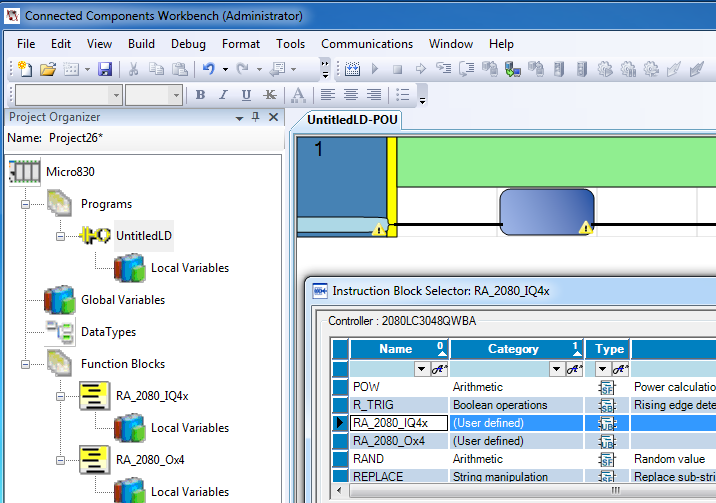
In the image below I have labeled the inputs and outputs I_0_0 and O_0_0. This is not necessary – any identification starting with a letter followed by any combination of letters and integers is OK. The program will recognize the tag and read/write to it. These inputs and outputs will not appear in the I/O tab of the main program. But, when an input goes high on a plug-in input module the PLC will recognize the high tag. When the PLC sets the module’s output tag high the module’s output will be energized. The plug-in I/O tags will appear in local variables section/file of the program but will read/write to plug-in module’s I/O. It is normal for plug-in module function block inputs and outputs to appear backwards in CCW program. The plug-in module function blocks can be placed on any rung in the program. Plug-in module #1 has both inputs and outputs so the two function blocks on the top rung are both labeled “Slot 1.” Plug-in module function block in slot two could have been placed on the first rung with the other two function blocks. The plug-in module function blocks can be placed on any rung in the ladder file. 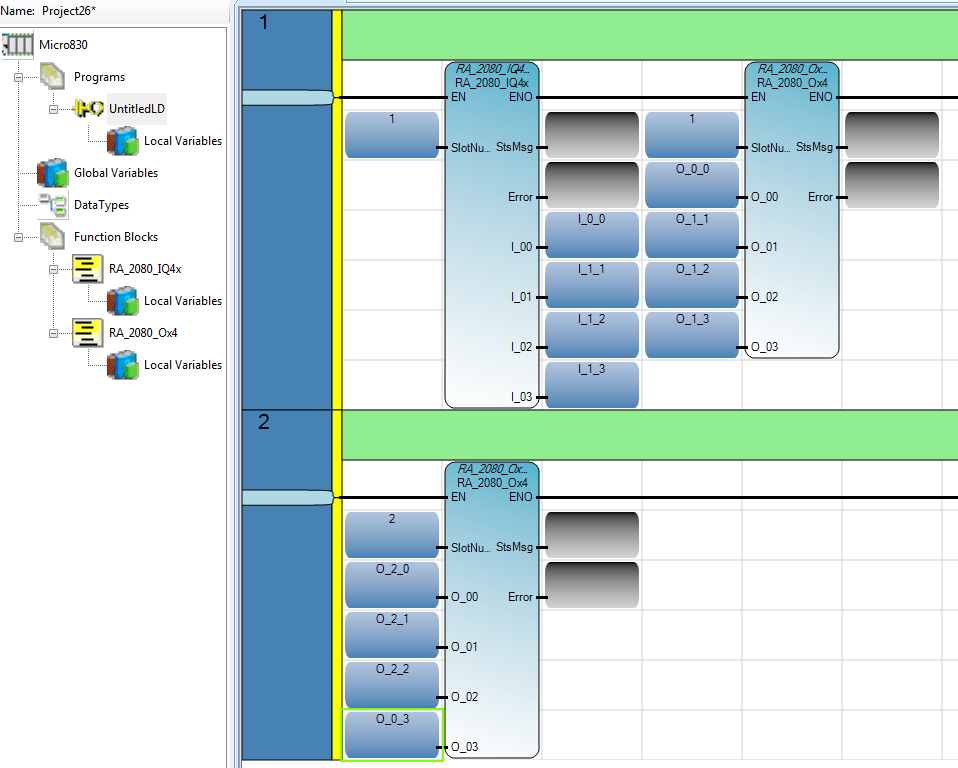
The image below shows the program successfully “Built” (compiled) the function blocks. If there had been an error the message displayed at the output from Build would show the error. 
The modules will not appear on the configuration image which displays when the PLC icon in the top left corner is double-clicked. The name/tag you give plug-in module inputs/outputs are local variables. If you have multiple files in your program it will be necessary to link these local variables to global variables. The program will not compile/build if you try to select 'canned' labels. Or, I have not found anything on the selection list that will not generate an error. Also, selecting "read" for an input will generate an error. Attribute must remain Read/Write. The lable choice circled below will generate an error. Type-in a name of your choosing starting with an underscore or letter 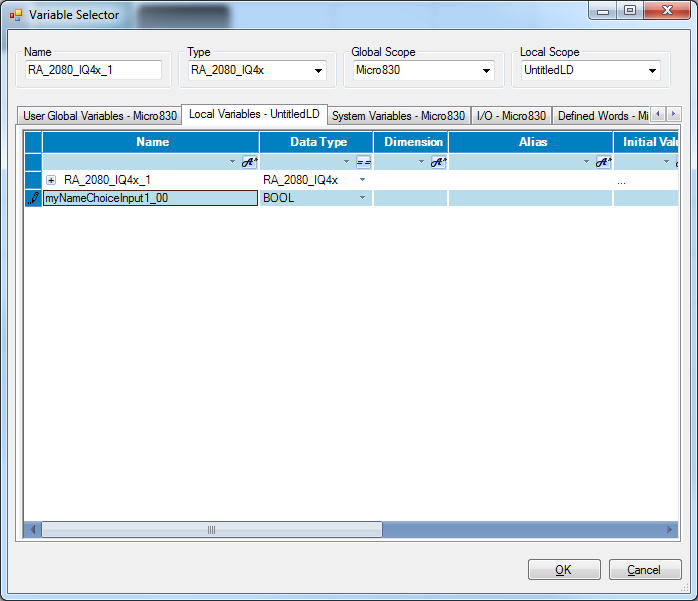
I thank Mike Ambert and Joe Franklin at North Coast Electric for helping me resolve the issues explained above. Please email me if you find errors in this "How To" or, if you have additional information. My email address: ron@ronhuebner.us |